IBM Informix
Version 11.70
Quick Start Guide
This guide helps you get started with installation of IBM Informix and related products.
Product overview
IBM® Informix® 11.70 is an extensible, object-relational database server that can run on UNIX, Linux, Mac OS X, and Windows operating systems. Information Management applications can be developed by using Informix with industry-leading application development languages and environments. Language support includes, but is not limited to, SQL, C, C++, .NET, Java, and PHP.
The following diagram provides an overview of the base architecture of Informix and related products.
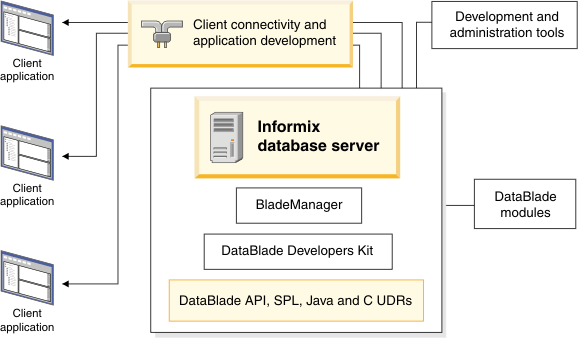
All Informix product packages include the following:
- IBM Informix 11.70: Manages one or more databases for one or more client applications. Informix manages traditional relational, object-relational, and web-based databases.
- IBM Informix Client Software Development Kit 3.70: You can develop and run client applications with Client SDK.
- IBM Informix Connect 3.70: Allows applications that run on client computers to access the database server.
- Informix Product Documentation: Available in English on the Quick Start CD.
An Informix package includes some or all of the following associated products, depending on which programs are applicable to your operating system:
- IBM Informix JDBC Driver 3.70: Allows you to connect to an Informix database from within a Java application or applet. You can also use the JDBC Driver for writing user-defined routines (UDRs) that are executed in the server.
- IBM Informix DataBlade Developers Kit (DBDK) 4.20: Contains tools for developing and packaging DataBlade® modules.
- IBM Informix BladeManager 4.20: Registers and unregisters DataBlade modules.
- IBM Informix Web DataBlade Module 4.13: Enables you to create web applications that incorporate data retrieved dynamically from an Informix database.
- International Language Supplement 3.50: Consists of the core Global Language Support (GLS) locale files.
- Optim™ Developer Studio 2.2: Allows you to develop and test SQL and XQuery queries, stored procedures, web services, and Java data access layers.
Step 1: Access your software
If you download your product from Passport Advantage®, follow the directions located
at
http://www.ibm.com/software/howtobuy/passportadvantage.
Step 2: Access the documentation
Get the latest installation and product information in the Informix Information Center at http://publib.boulder.ibm.com/infocenter/idshelp/v117/index.jsp. The English Informix documentation is also on the Quick Start CD. Documentation for other products is on separate Quick Start CDs or in the Quick Start directory of the installation media.
Step 3: Read the updated product information
For Informix, read the release notes, machine notes, and fixed and known defects list, which are on your product media and the Release information section at http://publib.boulder.ibm.com/infocenter/idshelp/v117/topic/com.ibm.relnotes.doc/relnotes.htm.
Most other products included have readme files in the top directory of the product disk. Read this important information before you begin installation.
Step 4: Review the Informix upgrade options
To upgrade an earlier version of Informix to Version 11.70, see the IBM Informix Migration Guide on the Quick Start CD and in the Migrating and upgrading section at http://publib.boulder.ibm.com/infocenter/idshelp/v117/index.jsp.
Step 5: Install Informix
You can install Informix products with or without root privileges, depending on how you intend to use the product.
To start the installation application on your computer:
- UNIX and Linux: Go to the directory where the installation files are located, and run the ids_install -i gui command.
- Mac OS X: Open the dmg installation media, and double-click the ids_install.app icon to start the installation application.
- Windows: Extract the files, maintaining the folder structure delivered in the media, and run the ids_install.exe file.
If you choose not to create and configure an instance during installation, you must configure the database server and initialize disk space after installation is complete.
Step 6: Operate the database server
In a typical install, the database server is up and running after you install it. Monitor the server with the onstat command or with the IBM OpenAdmin Tool (OAT) for Informix. You can stop, start, and quiesce the server as necessary.
UNIX, Linux, or Mac OS X: Run the onmode command to stop the server and the oninit command to start the server. Include command options to customize how the server starts or stops.
Windows: The IBM Informix service automatically stops the server when you shut down your computer and starts the server when Windows starts. You can edit the service properties.
Step 7: More information
If you have comments or feedback about this guide, you can send an email to docinf@us.ibm.com.
IBM Informix Version 11.70 Licensed Materials - Property of IBM. © Copyright IBM Corp 2008, 2011. U.S. Government Users Restricted Rights - Use, duplication or disclosure restricted by GSA ADP Schedule Contract with IBM Corp. IBM, the IBM logo, ibm.com®, Informix, DataBlade, Passport Advantage, and Optim are trademarks or registered trademarks of International Business Machines Corp., registered in many jurisdictions worldwide. Other product and service names might be trademarks of IBM or other companies. A current list of IBM trademarks is available on the web at "Copyright and trademark information" at http://www.ibm.com/legal/copytrade.shtml. Linux is a trademark of Linus Torvalds in the United States, other countries, or both. Windows is a trademark of Microsoft Corporation in the United States, other countries, or both. Java and all Java-based trademarks and logos are trademarks or registered trademarks of Oracle and/or its affiliates. UNIX is a trademark of The Open Group in the United States and other countries.